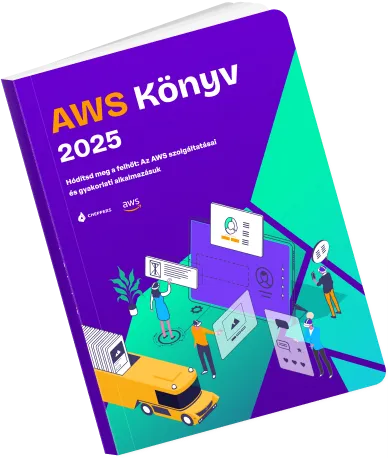Cloud Native NAV API Documentation
This document describes the architecture, components, and deployment characteristics of the Cloud Native NAV API
Use Cases
The Invoice Processor Solution is intended to automate invoice ingestion and management using the Hungarian NAV API. Use cases include:
- Automatic download and archival of invoices from NAV Online Szamla.
- Invoice Database using DynamoDB.
- Authenticated querying data from database.
Overview of Deployment
The CloudFormation template provisions the following resources:
- DynamoDB table for structured invoice storage.
- S3 buckets with encryption and versioning for storing invoice text files and frontend content.
- Cognito User Pool and Client for authentication.
- Lambda functions for processing and querying invoices.
- API Gateway REST API to expose invoice data securely.
- CloudFront distribution for frontend delivery and API acceleration.
- EC2 deployer instance for building and deploying the frontend.
- CloudWatch log groups for monitoring Lambda execution.
- SSM parameter store to securely store NAV credentials.
Prerequisites
Before starting the deployment the account needs to have a VPC and a subnet set up with access to the public internet. Basic AWS Cloud Practitioner level knowledge is necessary for deployment.
Deployment Options
This solution is deployed as a regional serverless application. Multi-AZ or multi-region variants are not included but can be added with minor modifications.
Deployer Role
Do not use AWS account root user to deploy this application.
The deployer user needs permission to handle operations on resources mentioned in Overview of Deployment section.
Estimated Deployment Time
Typical deployment completes in approximately 10-15 minutes, depending on S3 object availability and EC2 instance initialization.
External Dependencies
The following external dependencies are dowloaded during deployment:
- NVM v0.40.2
- Node v22 (installed by NVM)
- Lambda and WebUI source code is downloaded from seller's S3 bucket during deployment.
Supported AWS Regions
Compatible with all AWS regions that support:
- Lambda (Python 3.13)
- DynamoDB
- S3
- Cognito
- API Gateway
- CloudFront
- EC2
Suggested default deployment regions: eu-central-1 however the used services are available in almost all regions.
Architecture Overview
The solution includes the following components:
- API Gateway
- Lambda (invoice processor and query functions)
- DynamoDB
- S3
- Cognito
- CloudFront
- EC2 (frontend builder instance)
Component Diagram
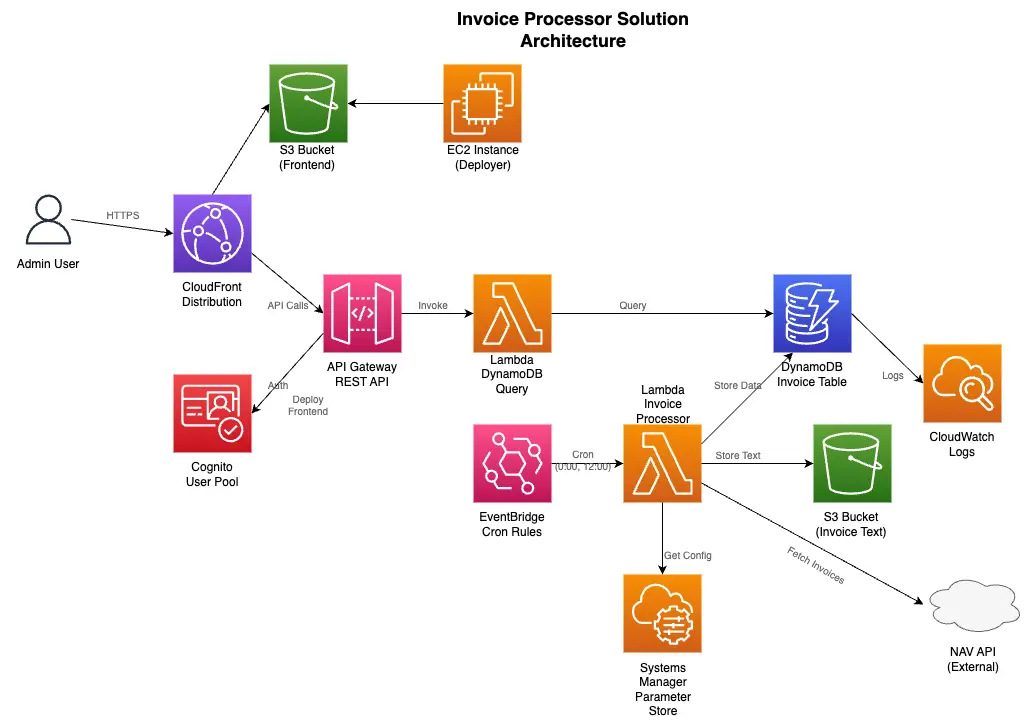
Network Topology
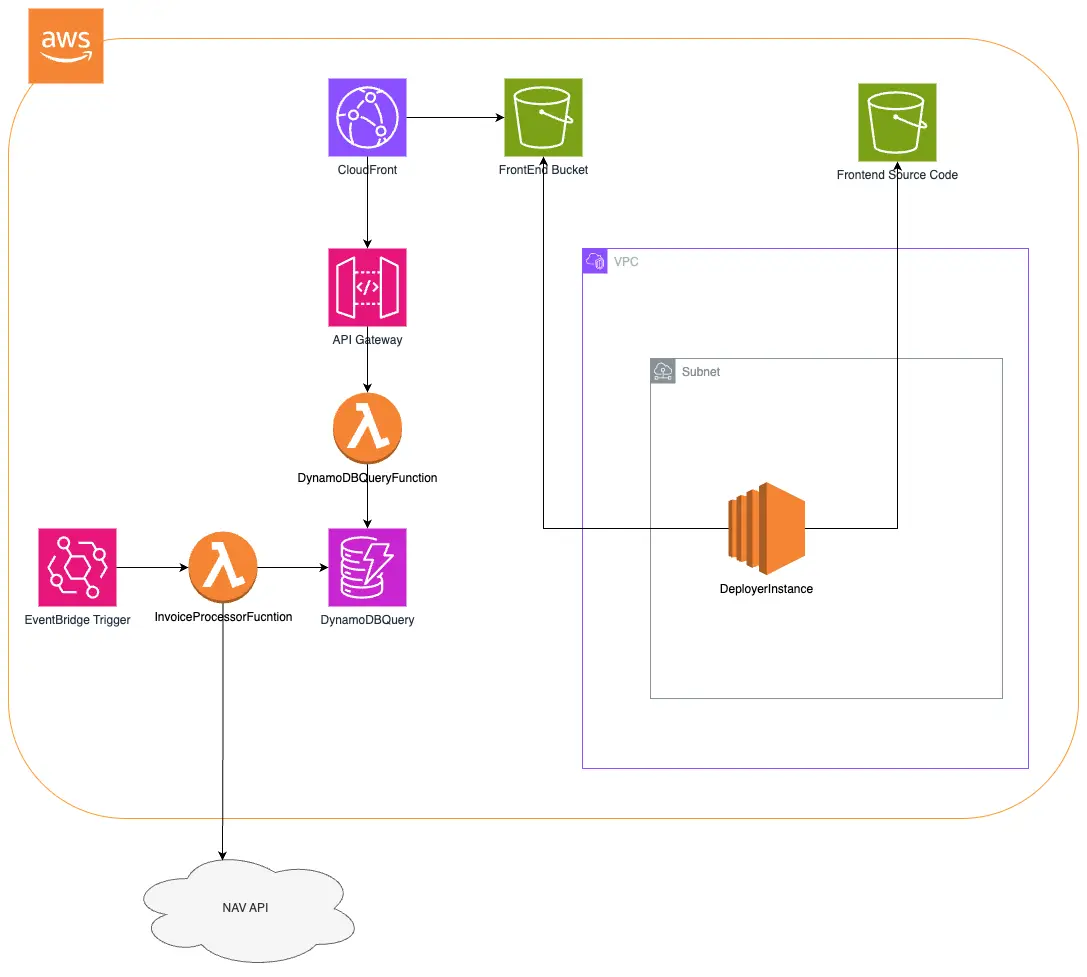
Billable Serice
The list of billable services can be found in Architecture Overview section.
Regional Isolation
All resources are provisioned in a single region. No cross-region references exist in the template. All resources are provisioned in a single AZ.
Resource Identifier Management
The template uses CloudFormation dynamic references such as !Ref, !Sub, and !GetAtt. No hardcoded ARNs or region/account-specific values are used.
IAM Usage
IAM roles are scoped according to the principle of least privilege. Examples:
- Lambda roles are restricted to only required actions on DynamoDB, S3, and SSM.
- EC2 role is scoped to limited S3 and EC2 actions.
Public Access and Security
- Public access is blocked on all S3 buckets.
- CloudFront with Origin Access Control ensures secure delivery.
- HTTPS/TLS enforced for frontend and API access.
Sensitive Data Handling
Sensitive parameters such as NavLogin, NavPassword, and NavSignKey use NoEcho and are stored in SSM Parameter Store.
Encryption
- S3 buckets use AES-256 encryption.
- DynamoDB encryption is enabled by default.
- All traffic between components is encrypted using HTTPS.
Software Components and Packaging
- Lambda functions are packaged and versioned internally.
- Frontend is deployed from an S3 bucket (
cheppers-cegfigyelo-frontend) using an EC2 instance.
Password Policies
Cognito User Pool enforces strong password policies:
- Minimum 8 characters
- At least one uppercase, lowercase, number, and symbol
Update Process
- Lambda code can be updated by uploading new ZIP files to S3.
- CloudFormation stack updates can be used to roll out changes.
- Frontend updates are handled via the EC2 deployer instance.
CloudFormation Practices
The template adheres to best practices:
- Parameterization for environment-specific values
NoEchofor sensitive parameters- Resource tagging and outputs
- Use of
DeletionPolicyon persistent buckets
Usage instructions
Prerequisites Before deploying the application, ensure the following prerequisites are met:
- You have an existing VPC and subnet configured with access to the public internet. No inbound access is required.
- You have registered a Service User in the NAV Online Szamla (Online Invoice) application. This user's credentials will be required during setup.
Deployment Steps
-
Launch the CloudFormation Stack Deploy the provided AWS CloudFormation template to begin provisioning the resources.
-
Fill Out the Stack Parameters During the stack creation:
-
Complete all parameters based on the provided descriptions. For NAV-related parameters, use the credentials of your NAV Online Szamla service user. Set the TimePeriodToCheck parameter to a value between 1 and 30. This determines how many days back the application will check for invoices in NAV.
-
Access the Application UI Once the stack has been successfully deployed:
-
The application's UI will be accessible via the domain name output by the CloudFormation stack. On your first login, you will be prompted to set a new password for your account
Logging and Monitoring
CloudWatch Log Groups are created for Lambda functions with 30-day retention policies.Add commentMore actions IAM permissions are included for log management.
Dynamo DB Query Lambda Failure Handling
If the Lambda execution fails due to timeout or internal errors:
-
All failed events are logged in CloudWatch Log Group
!Sub /aws/lambda/DynamoDBQueryFunction. -
Developers can test failure scenarios using invalid workload. E.g.:
{ "payload": "invalid" }To debug:
-
Go to CloudWatch → Log Groups →
/aws/lambda/<LAMBDA_NAME> -
Look for ERROR logs with
RequestId -
Use
aws logs tailfor real-time log monitoring.
Dynamo Invoice Processor Lambda Failure Handling
Use the same method as for Dynamo DB Query Lambda Failure Handling.
Monitoring Lambdas & DynamoDB
All Lambda invocations are logged in CloudWatch Log Group /aws/lambda/<LAMBDA_NAME>.
CloudWatch Alarms:
In case of need the following CloudWatch alarms are suggested to be created:
LambdaErrorRateAlarm– triggers on error rate > 5%DynamoDBThrottlingAlarm– monitorsProvisionedThroughputExceededException
Creating Lambda Error Rate Alarm
Step 1: Open CloudWatch Console
- Go to AWS CloudWatch Console
- Navigate to Alarms in the left menu
- Click "Create alarm"
Step 2: Select Metric
- Click “Select metric”
- Go to:
Lambda→By Function Name - Select the
Errorsmetric for your Lambda function - Click "Select metric"
Step 3: Configure Metric & Conditions
- Statistic:
Sum - Period:
5 minutes(or as appropriate) - Threshold type:
Static - Condition:
is >=(e.g., 1 error) - (Optional) To monitor error rate > 5%, use metric math:
- Add both
ErrorsandInvocationsmetrics - Add math expression:
(errors / invocations) * 100 - Set threshold:
>= 5
- Add both
Step 4: Name & Create
- Name the alarm:
LambdaErrorRateAlarm - Click Next, then Create alarm
Creating DynamoDB Throttling Alarm
Step 1: Open CloudWatch Metrics
- In CloudWatch Console, go to Metrics
- Navigate to:
DynamoDB→By Table Name
Step 2: Select Metric
- Choose the metric:
ThrottledRequestsfor your table - Click "Select metric"
Step 3: Configure Metric & Conditions
- Period:
1 minuteor5 minutes - Threshold type:
Static - Condition:
>= 1
This implicitly monitors
ProvisionedThroughputExceededException.
Step 4: Configure Actions
- Choose or create an SNS topic
- Notify on "In alarm" state
Step 5: Name & Create
- Name the alarm:
DynamoDBThrottlingAlarm - Click Next, then Create alarm
Logs
Access logs:
- Navigate to CloudWatch Console
- Go to Log Groups →
/aws/lambda/DynamoDBQueryFunction - Filter for
ERROR,Exception, or specificRequestId